Online Employment Application Guide
- Log in to: http://www.governmentjobs.com and create an applicant account.
- Click the 'Your Account' link.
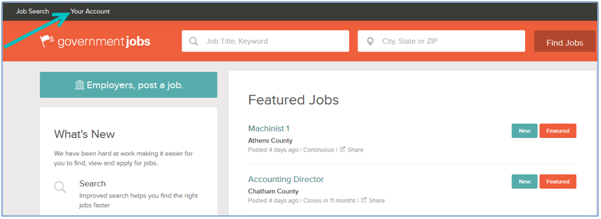
- Click on 'Create Your Account Here!'.
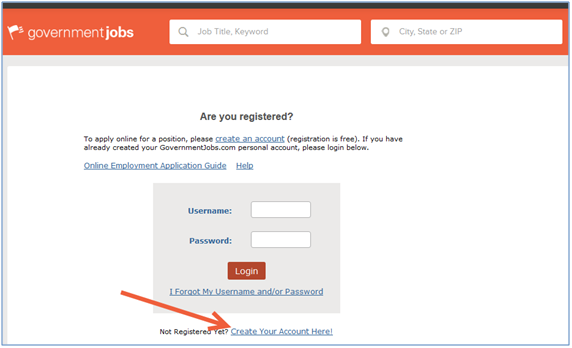
- Enter your new account information (you MUST remember this information).
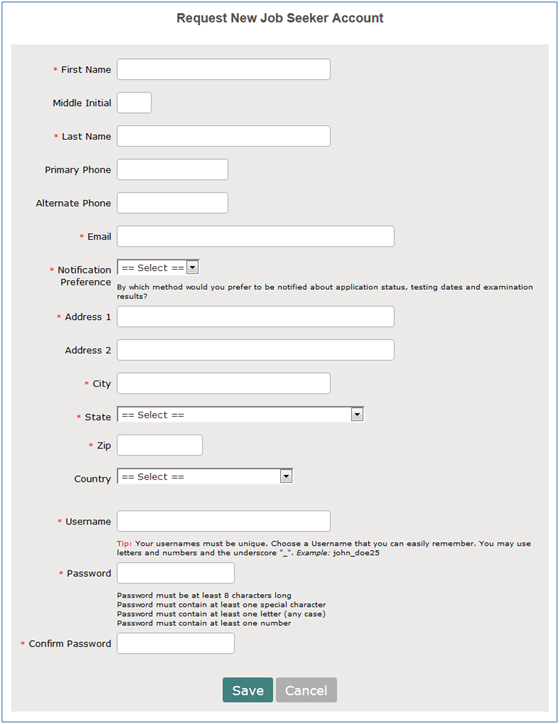
- Click the 'Save' button.
- Click the 'Create Application' button.
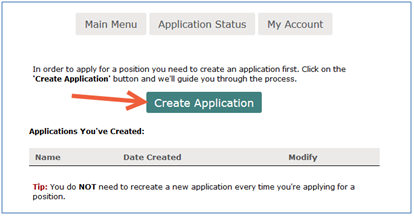
- Input a title for your application for your future reference (this is for your reference only and will not be seen by any agencies). Then click on the 'Create Application' button to proceed.
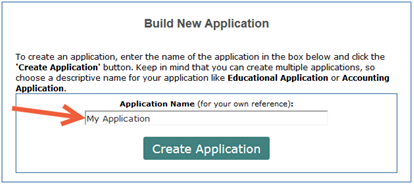
- Review 'Contact information'.
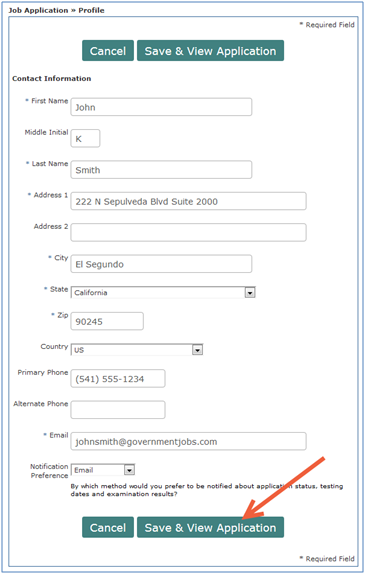
- Click the 'Save & View Application' button.
- Click the blue edit links in each section (Personal Information, Preferences, Education, Work Experiences, Certificates and Licenses, Skills, Additional Information, References, Resume, Attachments) to complete your application details. Click the 'save' button at the bottom of each section.
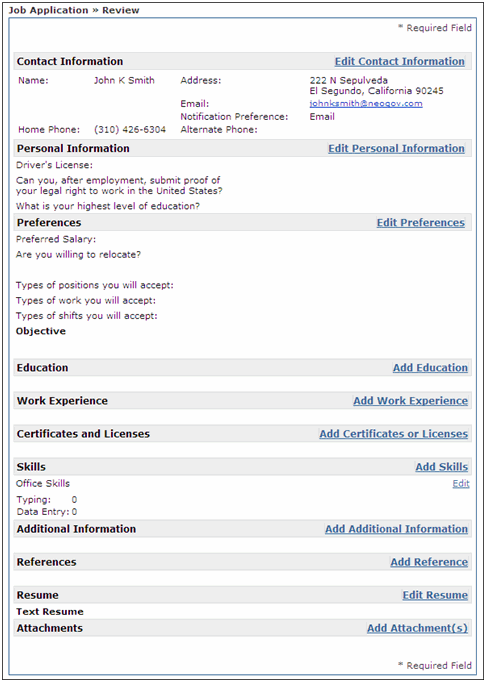
- Your application is saved, but has NOT been submitted to any employers for consideration. Click on the 'Logout' link in the upper-right-hand corner. Next, we'll show you how to submit an application to an employer for a specific job posting.

|
Note: Be sure to save often. You will be automatically logged out of your applicant account after 30 minutes from the last time you saved your information. |
-
From the employer’s employment opportunity website, click on the job title of the job you are interested in.
-
Click on the ‘Apply’ link
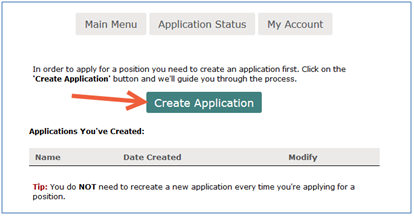
-
Login using your applicant username and password that you created previously.
Note: If you have previously created an applicant account, login using the previously created username and password. You will not be able to create another account using the same e-mail address.
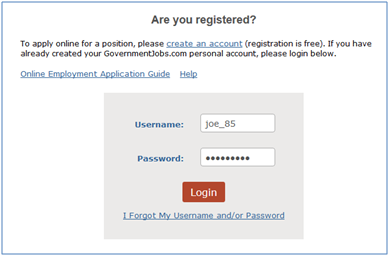
-
Click on the link that says "To apply for the position of your position title click here."
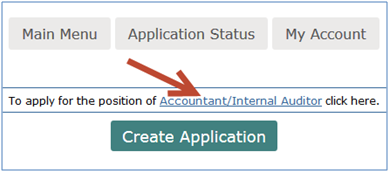

Note: Be sure to save often. You will be automatically logged out of your applicant account after 30 minutes from the last time you saved your information.
-
Answer the agency-wide supplemental questions.
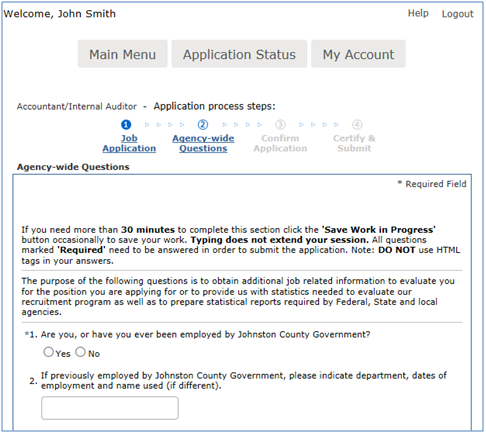
-
Click on the ‘Save & Proceed’ button at the bottom of the page.
-
Answer the job-specific supplemental questions (if any).
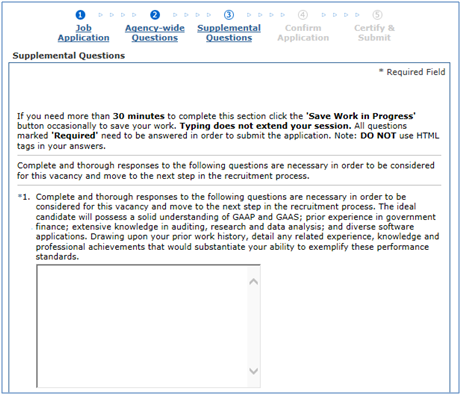
-
Click on the ‘Save & Proceed’ button at the bottom of the page.
-
Scroll to the bottom of the application review screen and click ‘Confirm & Send Application’.
-
Click the ‘Accept’ button on the digital signature screen.
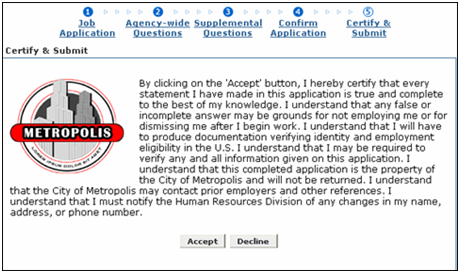
- Click on the ‘Logout’ link in the upper right.